Joining MDBC Team App:
Joining MDBC Team App:
- You have found your way to our website already. If you have not done so you will need to sign up with Team App, providing your name and email address. If already signed up, log on.
- To join MDBC, select the 'Join' button or the 'My Membership' button on our website or the 'Become a member of this team app" link at the top of our mobile app page.
- You will need to tick that you allow your membership details (your name, age and email address) to the club. The only other information we require is your agreement at the bottom to our liability waiver. Completing other fields is optional but please be aware that other members will be able to view whatever you provide. Team App suggests employment details in case you wanted to use our Membership Directory to spruik your business. Phone number and emergency contact details might prove useful to other people riding with you in a crisis. The choice is yours. If you upload a profile photo it will show at the beginning of your chat or news posts.
- You will then be asked which Access Group you want to join. We only have one group. Click the '+Join' button next to All Riders.
- We will attempt to approve your membership as quickly as possible to give you unrestricted access to our site and app.
- Once you have been riding with us for a couple of months, and have the hang of how we operate, your MDBC Team App membership will be upgraded to Restricted Admin level which will allow you to post rides to the calendar, news items etc. In the mean time you will be able to start or join chat discussions, comments on rides and so on.
- MDBC Team App is administered by a small group of volunteers drawn from our membership. If you have been in the club for a year or so and would like to take a turn at this role, just sing out.
Events Calendar:
- This is generally a ride calendar listing regular or ad hoc rides. For details of any ride, just click on the item. Other events such as club dinners may also be posted.
- If you use a calendar app on your computer or phone or an online calendar such as Google or Outlook, you can automatically update your calendar with MDBC events by synchronising calendars. To do this select 'Subscribe' on the calendar page and follow the instructions.
- Once you have been a member for a couple of month's orientation, you will be able to post and edit your calendar events for all to see.
- If you add a location (generally for the start of the ride), a map will be created in your post.
- You can add a photo, which will show as a banner, or a video.
- You can add a hyperlink to a map in, say, Strava or Ride With GPS.
- You may choose to allow comments or not.
- You can request RSVPs which will be displayed in the calendar.
- You can select to notify people by push notifications or email when you save a new ride.
- You can, later, add a list of attendees.
- You can make the event a recurring post in the calendar.
- You may duplicate and amend one post to save re-typing a similar event.
- You can return to edit your posts. Changing a recurring event changes all the following events in the series
- Only Full Administrators can edit events created by other members.
Rides:
- Most of our regular rides start from the car park between Harry Lacey Lane and Lacey Street, behind the shops in central Croydon (see images below).
- We recommend arriving a few minutes early to introduce yourself. If running late, you may be able to message someone on the ride to ask them to delay setting off or arrange a rendezvous.
- Please either memorise the ride route, print it or download it to your bike computer/phone. You can generally assume someone else will know where they are going …. but not always.


Chat:
- A 'Chat Room' is just a discussion thread or topic. Have a question or suggestion about our rides? Looking for someone to train with? Wanting tips about gear purchases or maintenance? Just post a question in a chat room.
- You can also use Chat to message one or more members privately.
- If there is no obvious chat room for a topic you want to discuss, create one. There is no end to the number of chat rooms that can be opened. Select the + in the top right of Chat, then select either 'Private Chat' or 'Access Group Chat'. Select individuals by name or 'All Riders' and then select 'Next'. Give your discussion a descriptive title and make an opening comment. You can even add a photo.
- To turn on notifications in discussions you want to be a part of and off in others go to a chat room and select 'Options' at the top. In the list of chat topics you will see a crossed-bell symbol next those you have blocked notifications from. If you make a comment in a chat room you will receive future notifications unless you switch them off.
News:
- 'News' items are important pieces of information that all members may find interesting, such as upcoming club trips, articles about equipment, cycling law, cyclists' activities, club operation and so on. They may possibly be viewed by the none-member public.
- Once you have been a member for a couple of month's orientation, you will be able to post news items for all to see. A news item can include photos or video. Just go to News and click "+ New"
- Choose if non-members can view this on our website, whether people can make comments, whether or not to alert members to this news through push notifications and/or emails.
- Please do not use News to elicit discussion (instead open a chat room) and note that most members will receive a push-notification of your news post if you set it to notify.
Gallery:
- You can add photos or video to the Gallery. Note that none-member public can view some of these on our web-site.
Other Sites:
- There are a couple of links from our Team App to other websites. Currently these are to our Strava club page, our Facebook page and our Ride With GPS club page.
- You will need to join Strava and apply to join our club page on this site for this link to work.
- The site administrators maintain a Route Library on RWGPS including all our traditional rides. If you want to access any of these, perhaps to post in a calendar event rather than mapping a route yourself, just contact the admins via the Contact Us button.
Other Questions?
- Check out Team App FAQs at https://support.teamapp.com/en/knowledgebase/7-faq
- Contact the current app administrators via the 'Contact Us' button on the website or the 'Settings' link at the top right of your mobile app. We also welcome comments and suggestions.